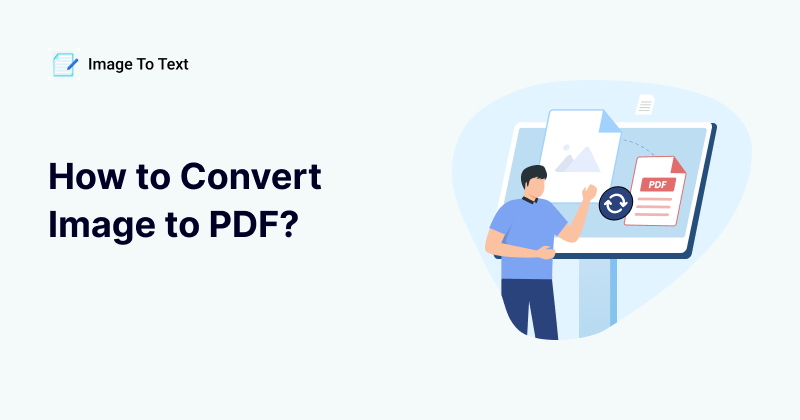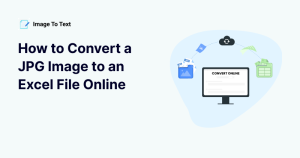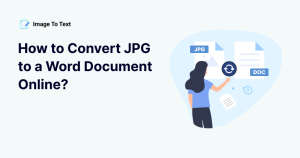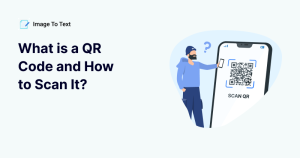How to Convert Image to PDF?
Converting images into PDFs seems like a complex format-transforming process that requires great technical expertise. However, the multitude of methods available for this process makes it a fairly easy one.
In this article, we will go through all these methods so that if you are ever required to perform such conversion, you have multiple solutions at your dispense. Furthermore, we will also discuss the importance of applications of this process in case you are confused about why one would ever want to perform such a conversion.
If you keep reading, we assure you that all of your queries will be answered. So, without any further ado, let’s get into these seemingly nerdy methods. We won’t be surprised if you feel like a tech geek after learning about these.
Methods
All the relevant techniques regarding image-to-PDF conversion are given below.
Online Tool Method
The simplest and, perhaps, the most widely used method for converting images into PDFs is using online tools. To get such a tool, simply search ‘convert image into PDF’ in the search bar of your browser. It will show you multiple tools. You can use any one of them.
For demonstration, however, we will use our Image to PDF Converter. The process is insanely straightforward.
- First of all, input the desired image into the tool.
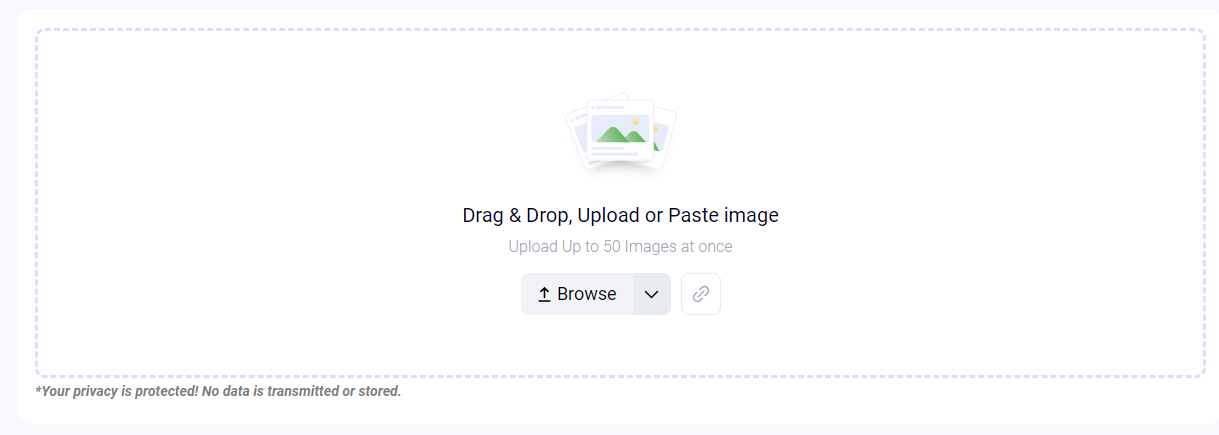
The available upload options for this tool are:
- Upload directly from storage.
- Drag and drop.
- Copy and paste the image using shortcut keys.
- URL of the image.
- Once your images are uploaded, they will show up. Along with this, a ‘Convert’ button will pop up. Click on it. (You can also upload multiple images at once)
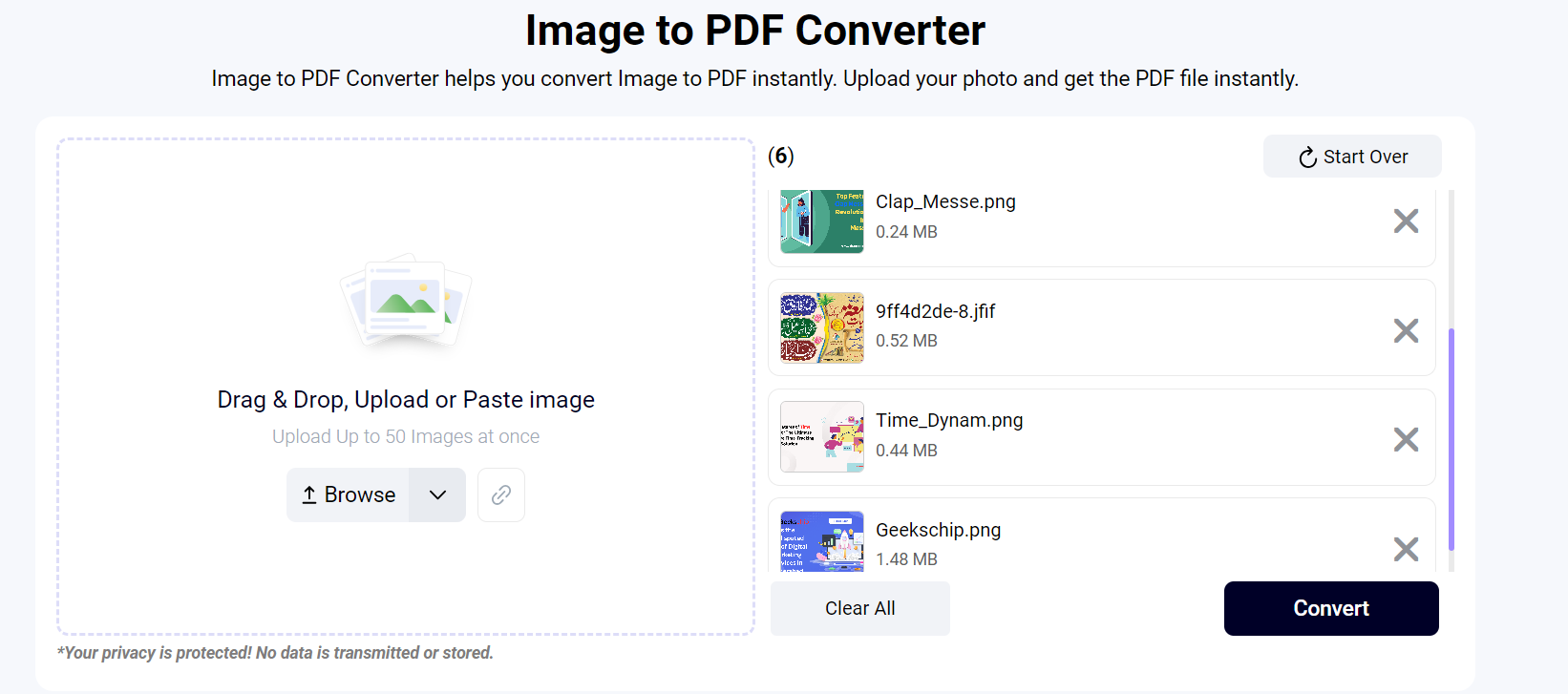
- After that, you will see a ‘Download All’ button that enables you to download a PDF with all the images. You can also click on the individual buttons provided in front of each picture to download a PDF that contains that specific image only.
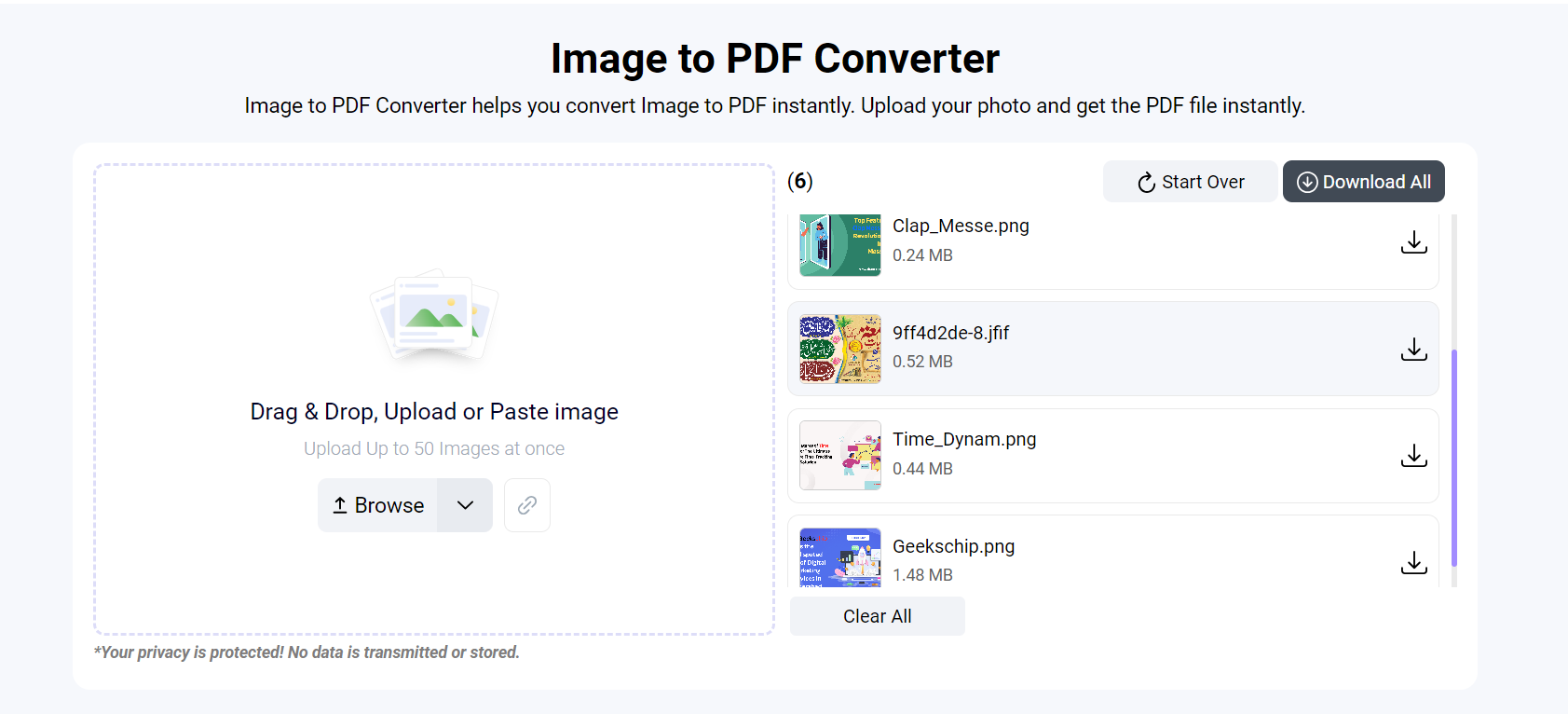
As you can see, it was just three simple steps. To make things clearer, let us tell you that this process hardly takes a minute unless you are performing bulk conversion. In that case, it might take a bit longer to get the images uploaded. It also depends on the size of the images.
Windows Method
The following method is not specifically designed for image to PDF conversion. However, it gets the job done and is easy enough to understand. It is explained here:
- First of all, open the image that you want to convert.
- Once the window is open, hit Ctrl + P on your keyboard. This is the shortcut key for printing.
- After that, a window will open with various options. The only one you are concerned with is the ‘Printer’ drop-down menu.
- In this menu, choose Microsoft Print to PDF. If your device doesn’t have a printer connected, this option is selected as default.
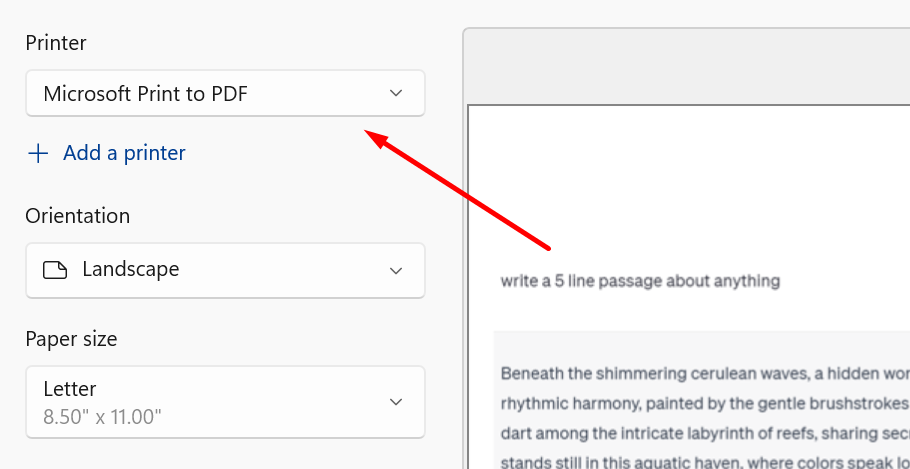
- Then, click on Print.
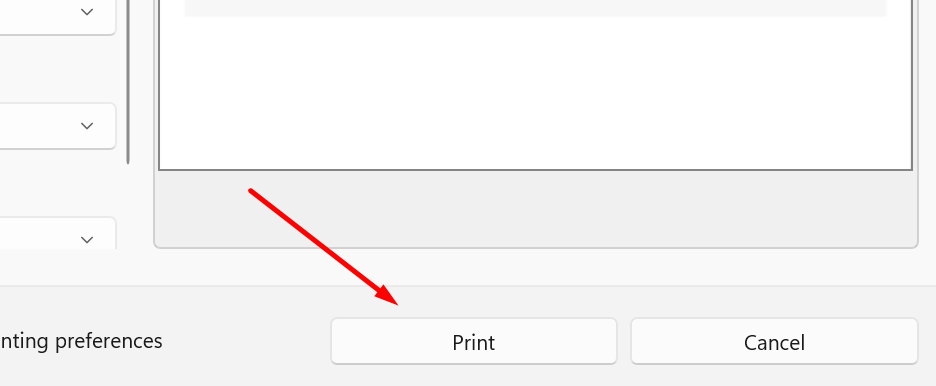
- This will open a window asking where to save your file. Select a location, give your file a name, and click ‘Save.’
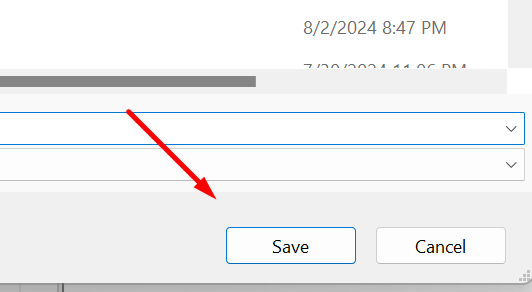
- A PDF file of your image will be saved on that location.
This method can be used if you don’t have access to the Internet but still want the conversion. In contrast, the prior method requires a stable connection.
Software Method
You can also download certain software to take your image to PDF conversion to the next level. This method provides you with additional features such as editing the content of your files, setting dimensions, etc.
One of the industry-leading software in this regard is Adobe Acrobat. Here is how to use it: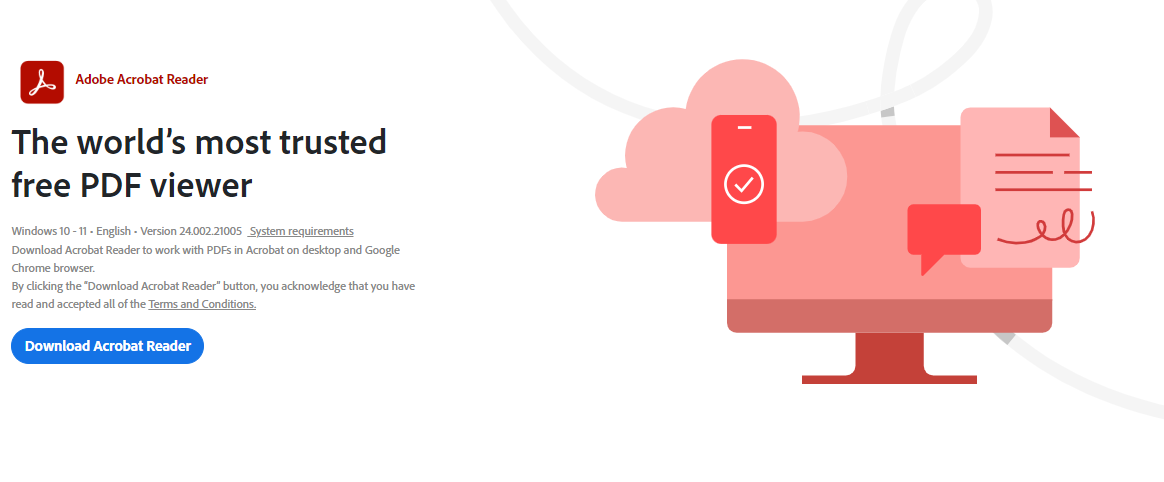
- Open Adobe Acrobat on your computer.
- Select the ‘Create PDF’ tool either from the tools pane or the ‘File’ menu.
- Then, browse and select the desired image. Click on ‘Open.’
- This will open your image as a PDF in the software. This is because Adobe is a PDF-only tool.
- After checking the quality of the image and making any required changes to it, click on ‘Save As.’
- In the pop-up, select the destination where you want the saved PDF, and in the Save As menu, select PDF.
- Then, click ‘Save.’
Then, you just go to the selected destination, and your PDF will be ready. As you can see, this method is a little bit more advanced than the previous ones, but that’s only because it offers more customization options.
Why Convert Images to PDF?
If you are confused about the relevance of this topic, then here are some short use cases of the process. These will also help you understand the importance of such a conversion.
- As you may know, PDF is considered a formal or professional format. Therefore, in the corporate sector, you can use this conversion to convert images containing important data into PDFs.
- Editing or creating an image from scratch is quite easy. There are platforms such as Canva for this purpose. So, you can create various infographics, presentations, or letters and then convert them into PDFs to share with professional individuals.
- If you want to cluster multiple images into one single file, you can use this conversion.
- Options such as password protection are available in PDFs. So, if an image contains sensitive data, you can convert it and enable passwords for better security.
- PDFs also allow compression. This means that you can reduce the size of PDF files without compromising much on the quality. This can be useful for quicker and hassle-free sharing of files.
Final Words
With this write-up, we aim to equip you with a set of methods that allow seamless image-to-PDF conversion. We shared all the popular solutions for this purpose. To get a complete understanding of these, all you need to do is try all the methods once.
Once you gain mastery in these, converting even multiple images at once won’t be a problem for you. We hope that you are able to slide past the use cases we explained earlier without a problem.