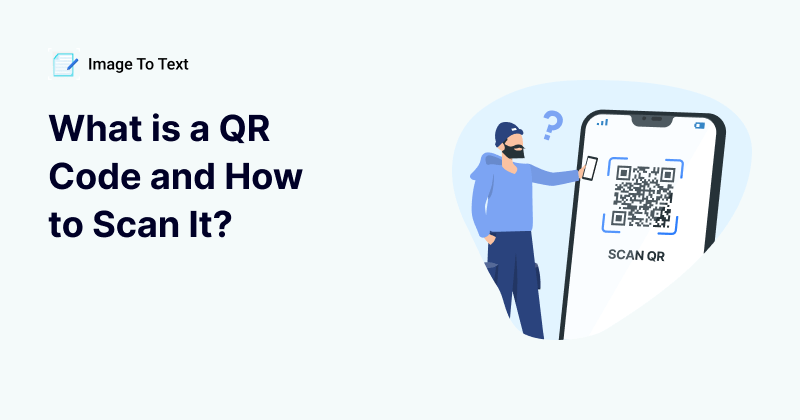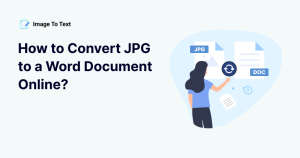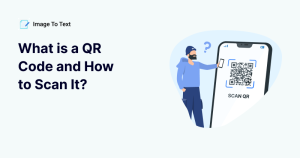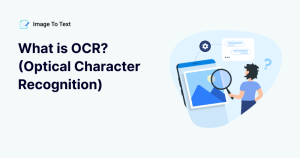What is a QR Code and How to Scan It?
A QR (Quick Response) code is a type of barcode that is capable of holding a bunch of information (4,296 characters, which is about 1,000 words). QR codes were invented by Denso Wave, a subsidiary of Toyota, in the late ‘90s. They were invented to track vehicle parts during manufacturing.
With the passage of time, these codes have become widely used in different industries because of their ability to store data such as URLs, text email addresses, Wi-Fi passwords, and much more.
They are small, square codes that are filled with black and white squares or dots arranged in a unique pattern. Each QR code is unique and cannot be replicated. Additionally, it’s important to note that the pattern of the code can vary depending on the QR code generator used.
Types of QR Codes
There are two main types of QR codes: Static and Dynamic. We’ll explain each one below.
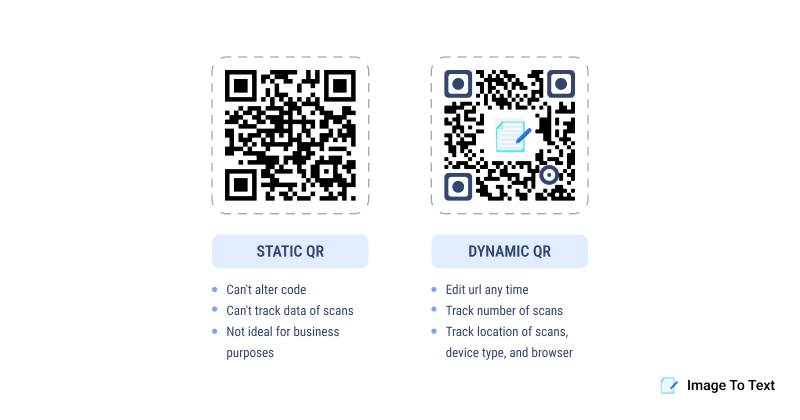
1. Static QR Codes
This type of QR code contains fixed information that can’t be altered once generated. The data is forever stored in the code’s pattern. Considering this, Static QR codes are suitable for information that doesn’t need updates, such as:
- Wi-Fi network credentials
- Contact information (like vCards)
- URLs to permanent pages (e.g., a homepage)
However, it is worth noting that since static codes can’t be edited, any errors require you to generate a new code altogether.
2. Dynamic QR Codes
Dynamic QR codes can be edited after they’ve been created. This is mainly because these codes don’t store the actual information directly. Instead, they hold a short URL that redirects you to the content.
The destination or data can be changed without altering the QR code’s pattern. Considering this, dynamic QR codes are ideal for the following scenarios.
- Marketing campaigns (changing landing pages or promotions)
- Tracking user engagement and analytics
- Temporary or time-sensitive information
Why QR Codes Are Useful?
It's clear that QR codes have an edge over traditional barcodes. They can hold up to several hundred times more data. These days, you'll spot them everywhere - in ads, payment systems, event tickets, and contactless transactions, to name a few.
What makes them so handy is how they share info when scanned. This means people don't have to bother typing out long URLs or other details. Instead, they can simply point their smartphone camera at the code and instantly access the information.
This convenience is one of the biggest reasons why QR codes have gained so much popularity.
How to Scan a QR Code?
There are multiple ways to scan QR codes. Depending on your device, they can differ. Below, we will discuss them all in detail.
1. Using a Smartphone’s Default Camera
Almost 88% of modern smartphones have QR code scanning capabilities built directly into their cameras. Whether you’re using an iPhone or an Android, the process of scanning a QR code with your mobile is quite simple.
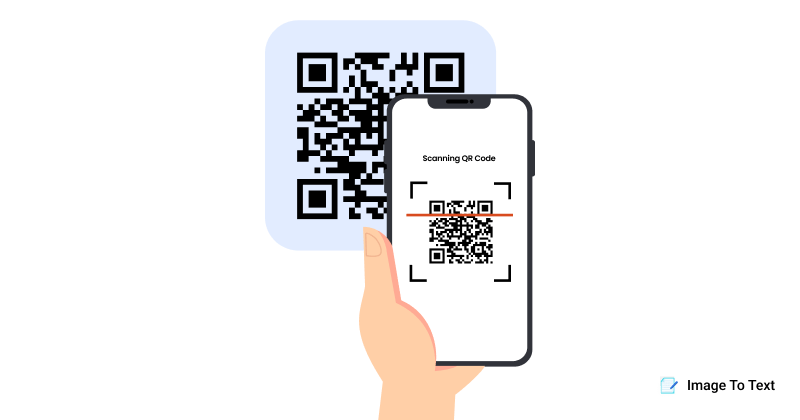
Steps:
- Open the default Camera app from your iPhone’s or Android’s home screen.
- Point the camera at the QR code.
- A pop-up should appear with the action or link related to the QR code.
- Tap on the pop-up to access the QR code’s content.
However, it is worth mentioning that some older phones (that are running iOS 10 or older and Android 7 or older) don’t support scanning QR codes natively. In this case, you have to open Google Lens or download a QR code scanner app, which we’ll discuss more about below.
2. Using a QR Code Scanner App
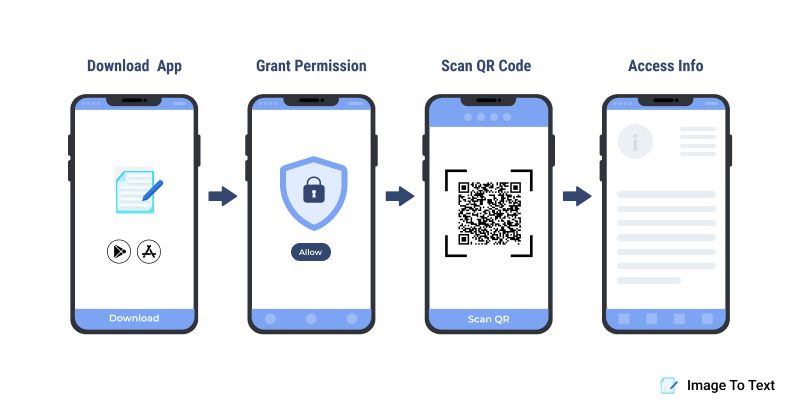
If your phone’s camera doesn’t have a built-in scanner, this method is for you. First, you’ll have to download a QR code scanner app and then use it for your scanning needs.
Steps to download the app:
- Open your device’s app store (Google Play Store for Android or Apple App Store for iOS).
- Search for “QR Code Scanner” or “QR Reader.” Some popular options include QR Scanner by Softo Tech and QR Scanner - QR Generator.
- Install the app and open it.
Steps to use the app:
- Open the QR scanner app and allow it access to your camera (you will be prompted to give permission).
- Point your camera at the QR code.
- The app will automatically scan the code and display the information or open the associated link.
3. Using a Tablet’s Camera or Lens
Scanning a QR code on a tablet (iPad or Android) is quite similar to how it’s done on mobile phones. The steps to do it are as follows.
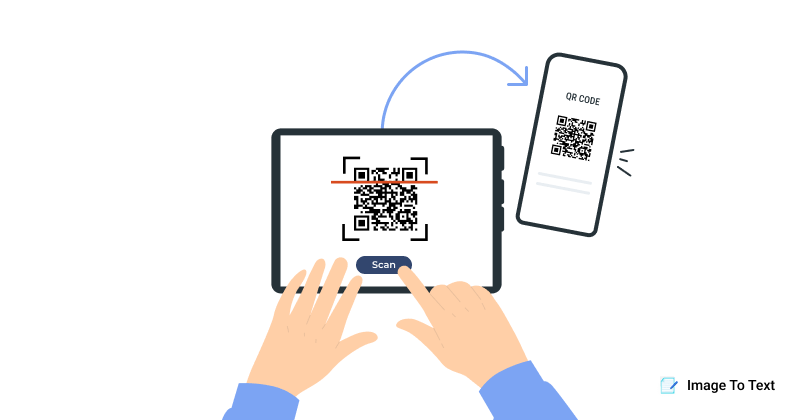
Steps:
- Open the camera or Google Lens application (depending on the model).
- Point the camera at the QR code.
- A notification will pop up with the link or action tied to the QR code. Tap it to access the information.
4. Using our Online QR Code Scanner on the Computer
This method is a bit less common but is great for desktops and laptops. Additionally, it can also be used on mobile devices as well as tablets.
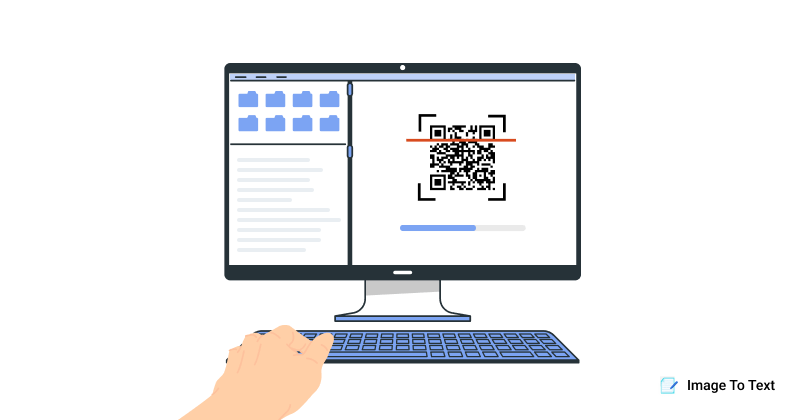
With a laptop, you can scan QR codes with our QR Code Scanner in two ways. One is to use its webcam and position the code in front of it. The other is to upload a picture of the code into the scanner’s input box. The same can be done using mobiles.
Steps to scan a QR code from a picture:
- Take a picture of the QR code with your phone or a camera. Then, upload it to the online QR code reader that we offer.
- It will scan the image file and display the encoded information.
Steps to scan a QR code using webcam:
- Open the tool and allow access to the webcam. You’ll see a pop-up on your browser for it. Simply click on ‘Allow.’
- Position the QR code in front of the webcam; the tool will detect it and display the information.
- If it’s a link that was embedded in the QR code, you can open it from the output box. Text can be copied using the provided button.
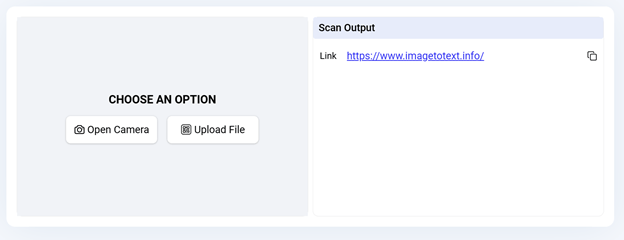
QR Code Scanning Tips
The following tips are essential to know if you want to scan QR codes accurately each time.
- Lighting: Make sure there’s adequate lighting, as low light can make the code a bit hard to scan.
- Focus: Ensure the QR code is in focus. Blurry vision can hinder scanning.
- Distance: Hold the camera a few inches away for better clarity. You might need to adjust until the QR code is centered and fully visible.
Summing Up
QR codes are versatile barcodes capable of storing a large amount of information, with two main types: Static and Dynamic.
Static codes contain fixed data, while dynamic codes can be edited post-creation. QR codes have gained popularity due to their convenience and ability to share information instantly when scanned.
Scanning QR codes can be done using a smartphone's camera, a QR code scanner app, a tablet's camera, or our online QR code scanner on a computer. Besides this, important scanning tips include ensuring adequate lighting, focusing the camera, and maintaining a proper distance from the code for optimal results.
Frequently Asked Questions
What does QR code stand for?
QR code stands for "Quick Response" code.
How to scan a QR code on an iPhone?
To scan a QR code on an iPhone, open the default Camera app, point it at the QR code, and a pop-up will appear with the action or link related to the code. Tap on it to access the content. For older iPhones without a built-in QR scanner, you may need a QR code scanner app.
How to scan a QR code from a screenshot?
To scan a QR code from a screenshot, upload the image to Imagetotext's Online QR Code Reader. This reader will scan the uploaded screenshot and display the encoded information.
How to scan a QR code on a computer?
You can use an online QR code scanner on your computer like the one we offer. Either position the code in front of your webcam or upload a photo of the QR code to the scanner. The tool will detect the QR code and display the information.